Group management
Communities come with new ideas all the time. For example, inventorizing new message specifications. Within a community, such demands are often carried out by specific working groups. One can refer to a working group as a group of people or organizations that have a jointly specific purpose or assignment. This section elaborates on creating and managing these groups.
Create a group
One can create a new working group by selecting Create new > New Group on the menu bar.
By default, an overview is shown where a name can be given to the new group. Furthermore, it allows for an indication of whether the working group is active or not in certain projects. For each working group, the overview enables the management of the following information.
- Give the working group a name.
- Indicate whether to group is active or not.
- Refer to the projects being discussed during the working group.
- Add action points for different members.
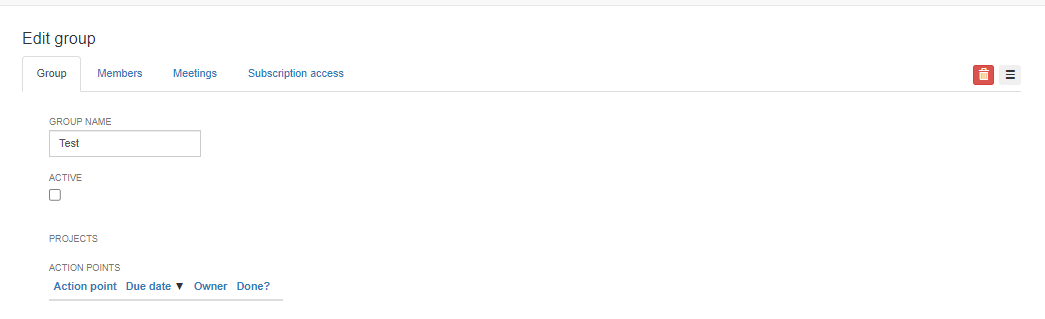
Manage the members of a working group
By clicking the Members tab on the top, one can manage the members of the group.
This tab provides an overview of all the active and inactive members of the working group. This environment enables adding representatives of an organization to the working group by giving them a membership. Consider the picture in section manage community, where a group member is a representative of an organization in the community. Remark that a representative can be linked to one existing account representing a person.
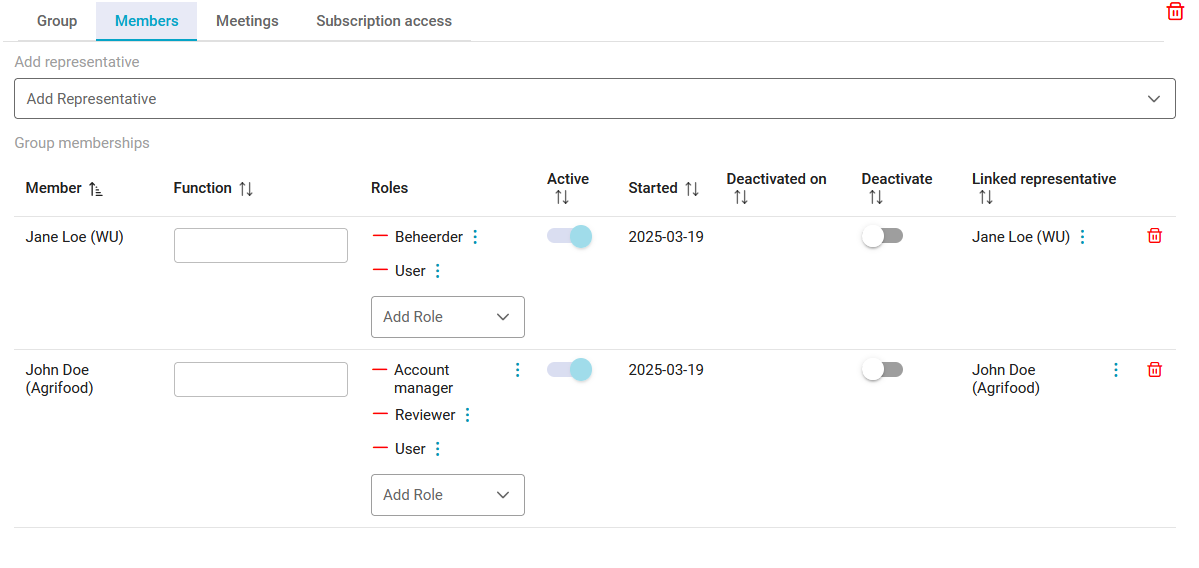
The overview depicted in the picture above enables the following actions:
- Add and delete representatives
- Add and change the roles being fulfilled by certain members
- Setting members on inactive by ending their membership
- Assigning roles to members of the working group, applicable to all group projects. See Access Control for more information on roles and permissions.
Manage the meetings of the working group
By selecting the Meetings tab on the top, one can register and edit the past and planned meetings. The default overview enables you to add, delete, and plan the sequence of meetings. Each meeting
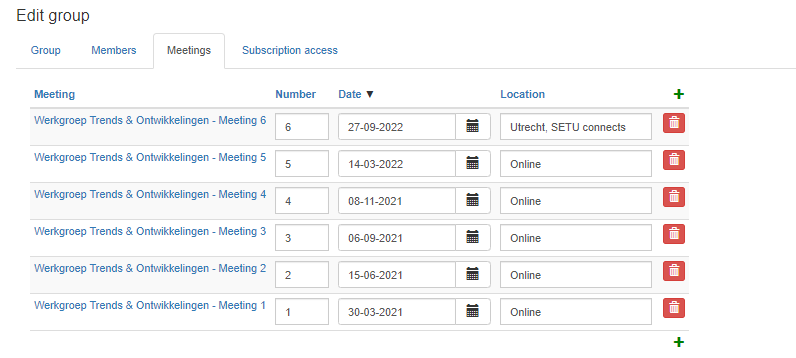
Each meeting on the meeting schedule has a date, location, related documentation, and issues being discussed during this working group. Selecting an individual meeting enables modifying the following details of the meeting.
- Plan the date and location of the meeting.
- Share the agenda and link to issues.
- Document the attendees.
- Provide additional documentation and action points.