Issues
Issues overview
Specifications evolve due to many reasons, as business needs change or get better articulated. For this reason, all users can submit issues.
Note that previous Semantic Treehouse versions referred to this concept as 'Change requests'. We now use the new, more general term 'Issues'.
A powerful feature of Semantic Treehouse is that issues can be associated with an element in the specification. An example of this is shown in the picture below.
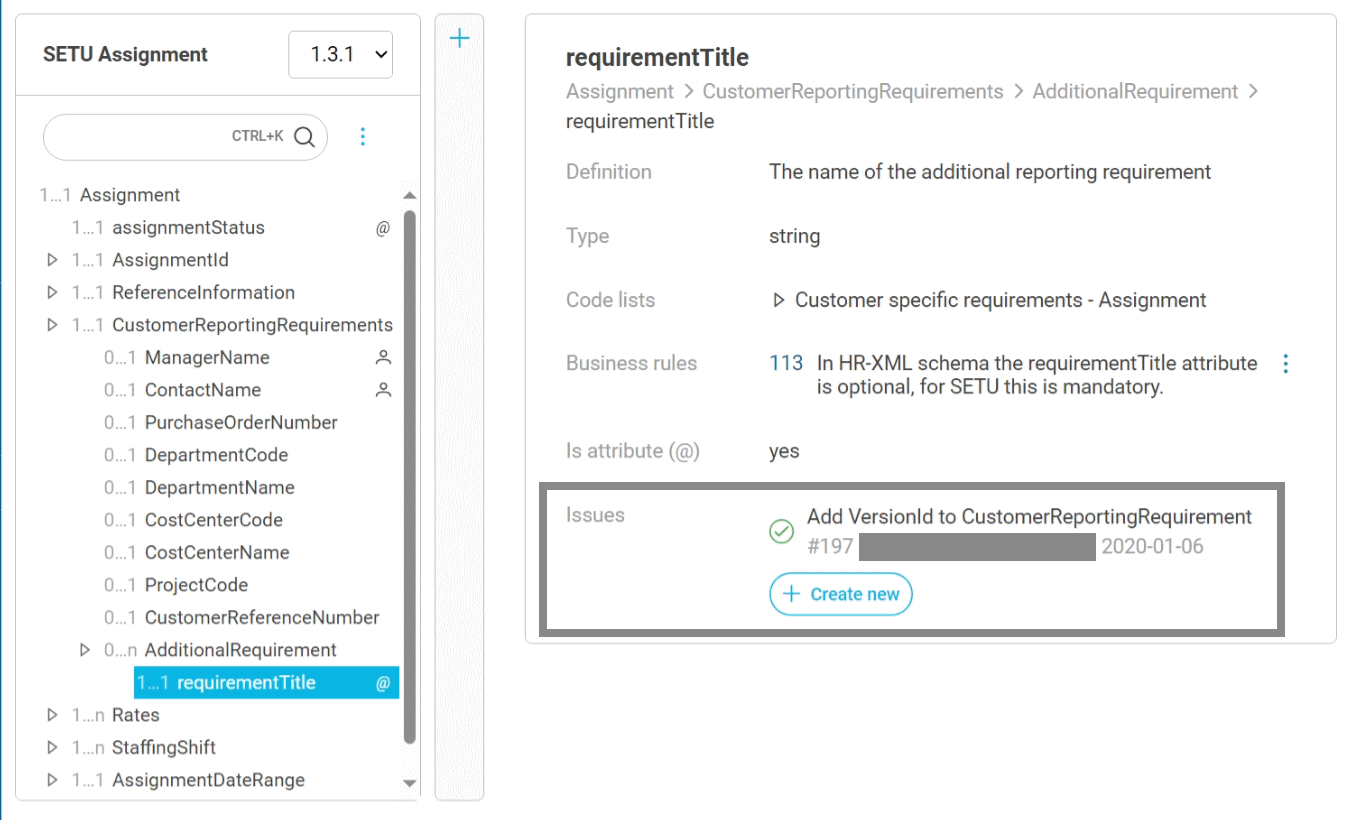
All issues can be viewed by clicking Issues in the left menu bar.

This shows the overview of all issues with search and filtering options. When there are many issues, the results are split into pages. At the bottom of the list you can reach the following pages.
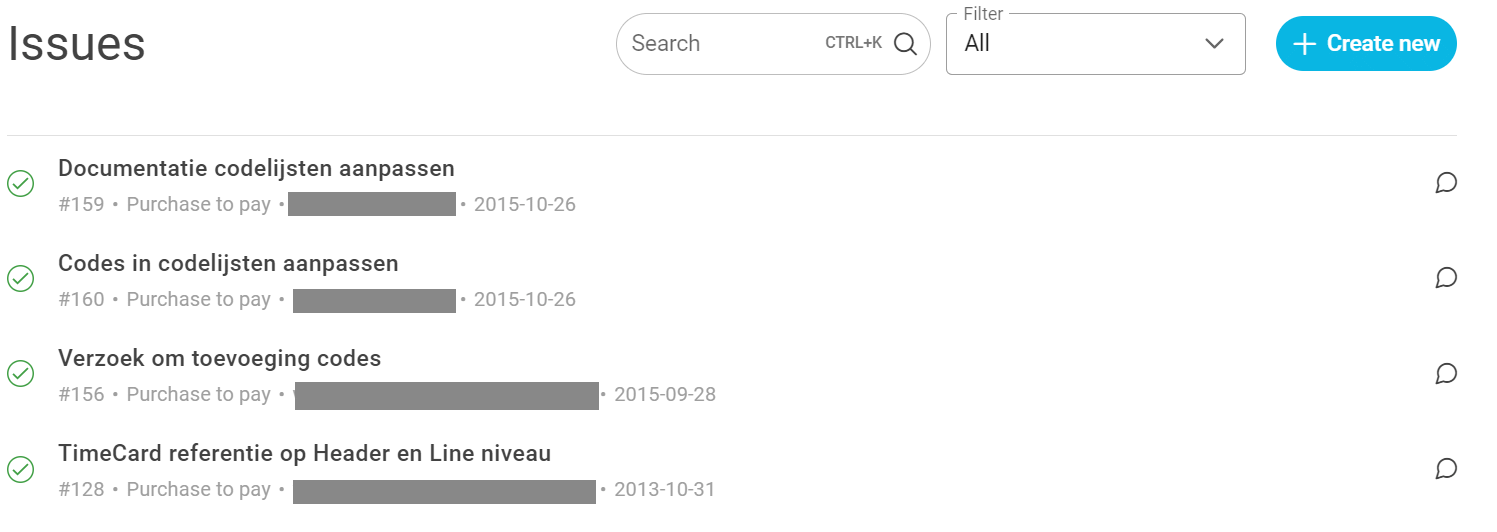
Issues are listed in order of recency. Icons show the labels assigned to each issue. Labels are able to convey the status of each issue. By default new issues are given the Open status, and issues can be Closed whenever users or maintainers decide to do so. Additionally to the open and closed status, environment maintainers can create labels to convey additional information of issues. Some environments have labels indicating the status or lifecycle phase of an issue, such as Proposed, In progress, Rejected, etc.
Each list entry shows the following information items.
- An icon indicating the status of the issue.
- The title of the issue, as specified by the submitter.
- The identifier of the issue.
- The project to which the issue belongs. All specifications, such as message models, are contained in logical groupings called projects.
- The submitter, identified using the account name (often an email address).
- The date of submission.
Search and filter
Users can use the search and filter functionality to quickly find relevant issues for their needs.
The search box will filter issues based on the entered search term.

The filter box offers four filters: issues with an open status (not Rejected or Solved), my issues (issues created by the currently logged in user), my organization's issues (issues created by a person in the same organization as the current user), or just view all issues.
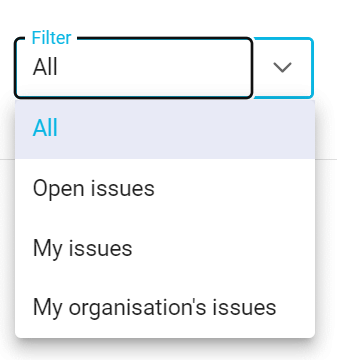
View an issue
Issues are shown in a discussion-style view. The original issue text is the first text and comments and solutions may follow. An icon to the right of the issue post shows status information (Open, Solved, ...). Subsequent posts can be comments by other users and maintainers.
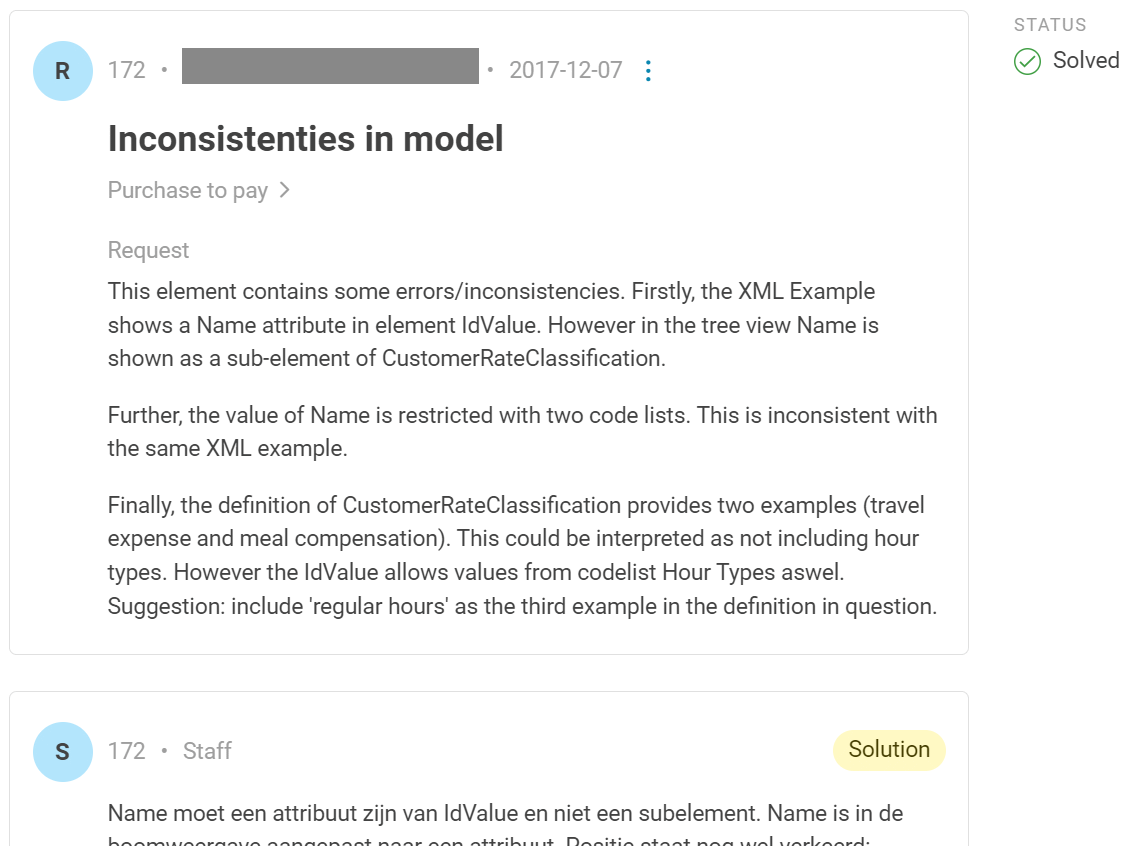
A comment can be marked as a solution by maintainers, thereby resolving the issue.
Located below all comments is the option to add a comment to this discussion thread.
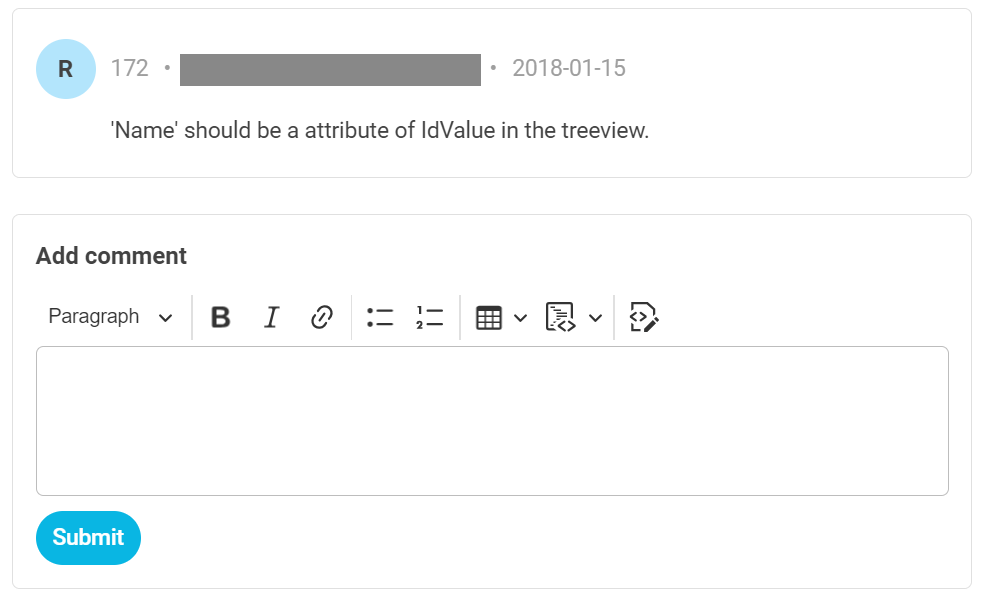
Create a new issue
There are two ways of creating an issue. One is throught the general list of all issues and the other is in-place in the detailed specification view. If your issue is concerned with a particular element somewhere in the specification tree, then it is wise to choose the second option.
Submit an issue aimed at a particular element
When the issue concerns a specific element, navigate to the element using the tree view and click Create New.
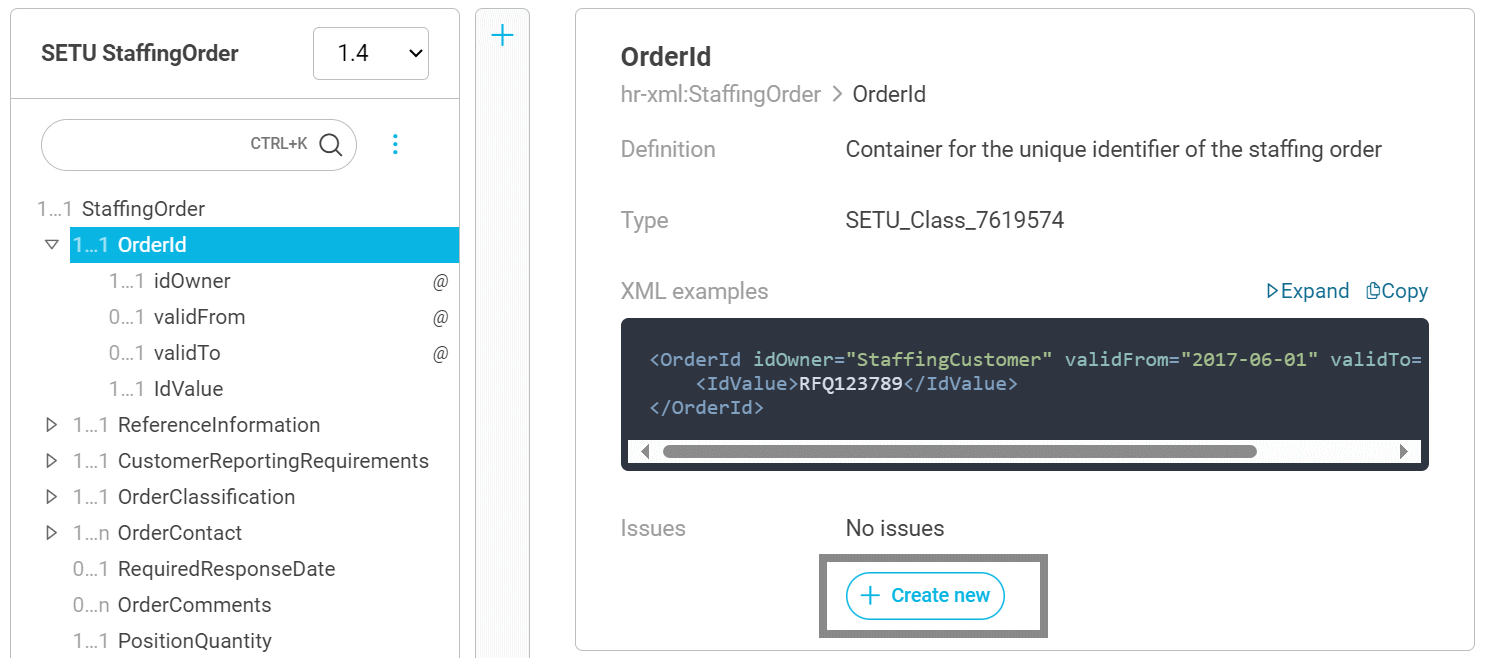
Submit a general issue
When the issue cannot be related to a specific element in the tree, a general issue can be created. Go to the Issues view by clicking it in the left menu bar. Click Create in the right top of the Issues header bar. Now, fill the form and press Submit to submit the issue.
That's all! Others can view your issue and comment on it, and maintainers can change the status and offer solutions.