Login
All Semantic Treehouse service providers allow users to login to the environments. For some Semantic Treehouse environments it is essential to login to be able to see all content, but in some environments certain content is accessible without login.
Login using a supported identity provider
To login:
-
At the bottom of the left menu bar, click Log in. If it shows a username, at the far bottom then you're already logged in.
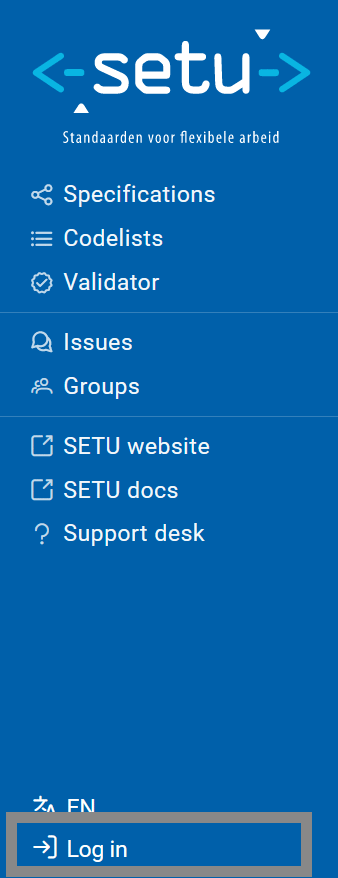
-
Semantic Treehouse environments allow logins through one or more identity providers (through the OAuth mechanism). You'll see at least one of these options:
- Microsoft account
- LinkedIn account
- Google account
- GitHub account
- Other configured OAuth identity provider
-
By selecting one of the above identity providers, you are redirected to the login page of the selected identity provider to log in. Follow the authentication steps necessary.
-
After successfully logging in at the selected identity provider, you are redirected back to the previous Semantic Treehouse page. The far bottom of the left menu bar should show your account name now.
Semantic Treehouse aims to request as little profile information as possible. Therefore existing accounts from other identity providers are used. There is no need for creating a separate account for Semantic Treehouse. Account identification is based on a verified email address.
Microsoft account
The Microsoft account consent screen looks something like this:
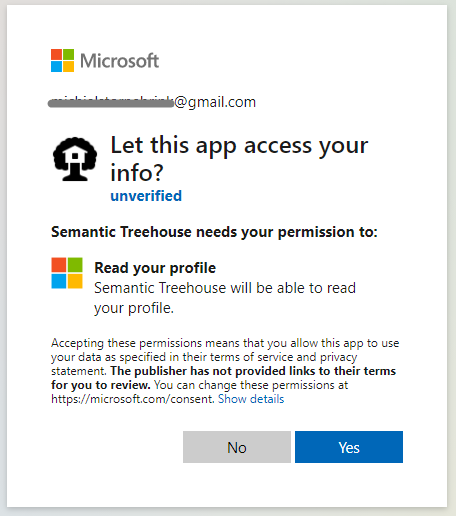
Admin consent may be required
It can be the case that your organization's administrator set limited/restricted permissions for third party app usage. You will see a screen stating: 'Need admin approval' (or in Dutch: 'Beheerdersgoedkeuring vereist').
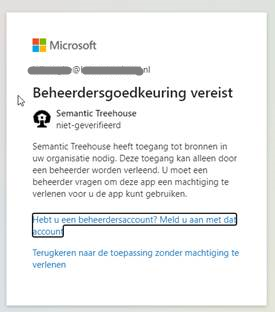
Please contact your organization's administrator to request permissions for Semantic Treehouse to access your account profile.
Alternatively, you could try any of the other identity providers.